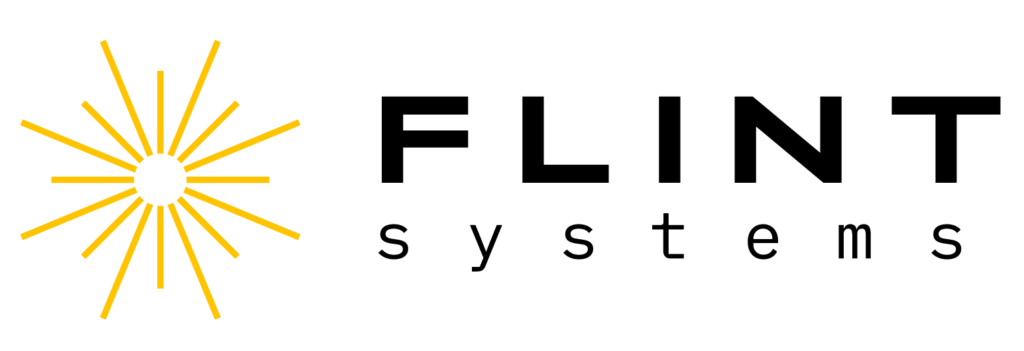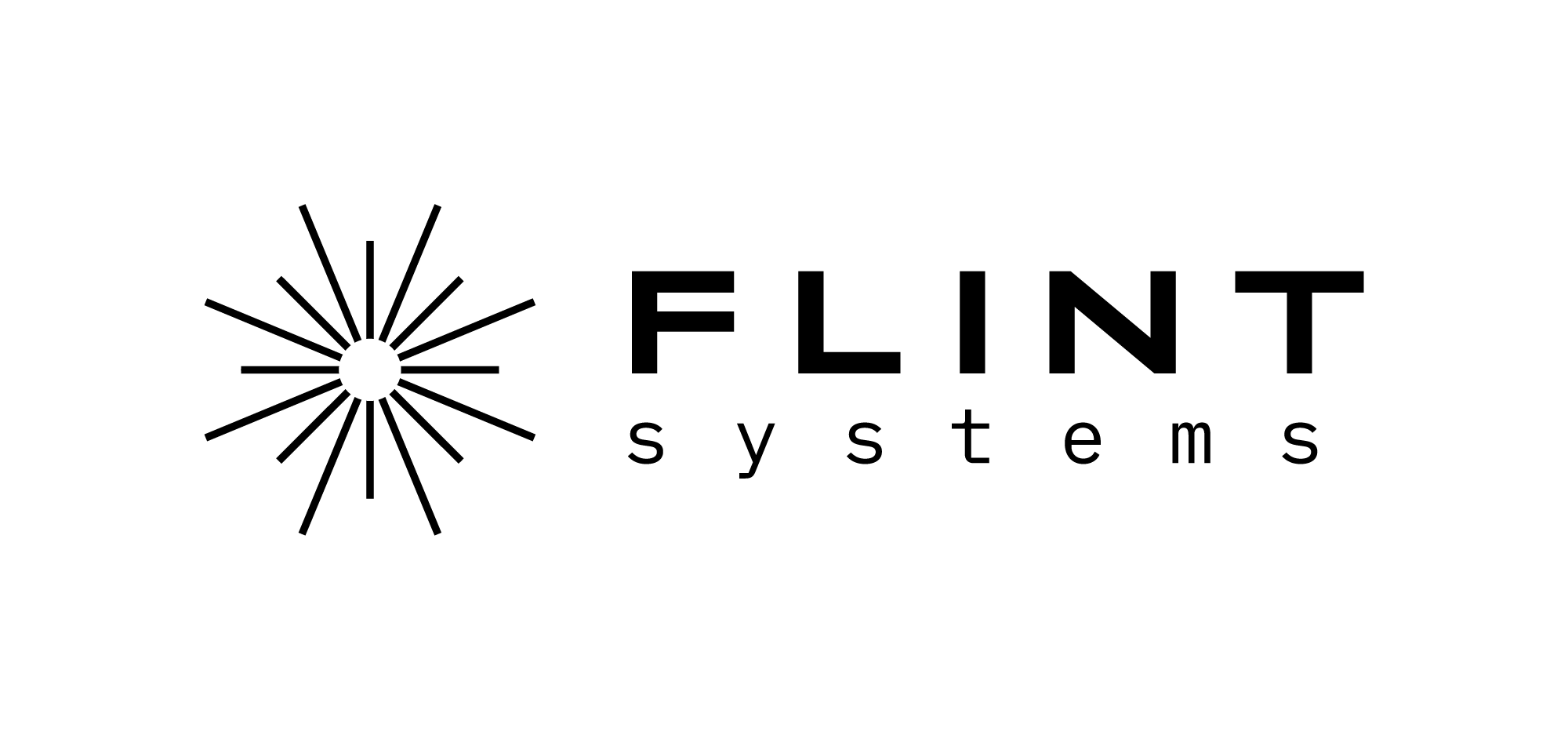- Check the platform power cable button it should be turned on.

2. Check if the motion platform is turned on (RED button under the platform).

3. Turn on the computer and monitor.
4. Log in to the operating system with the password “perun”
5. Run the VIVE Business Streaming application on your computer if it does not start automatically after system startup.
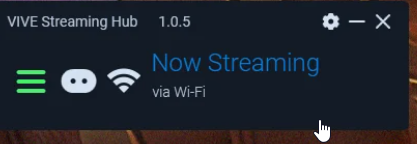
6. Turning on the headset:
6.1. VIVE XR ELITE
Turning the headset on/off is done by pressing the on/off button located on the left side of the top of the front panel of the headset for a few seconds.
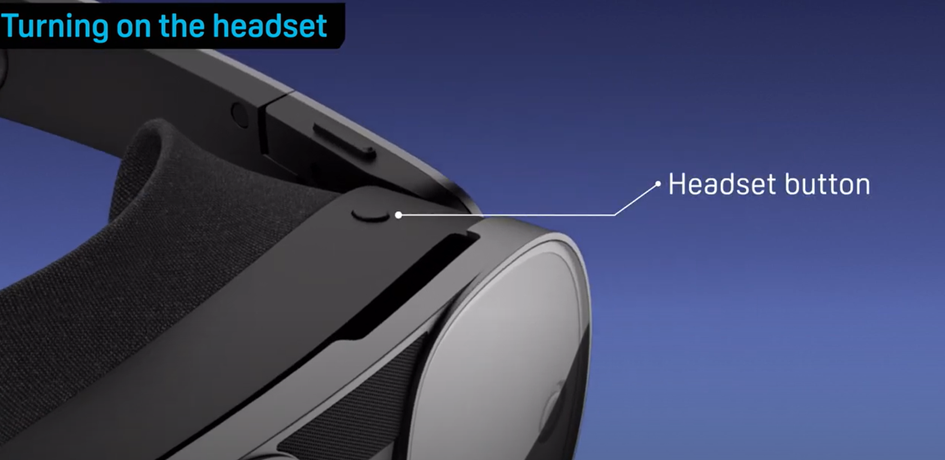
6.2. VIVE FOCUS 3
press and hold the Power button for a few seconds to turn it on.
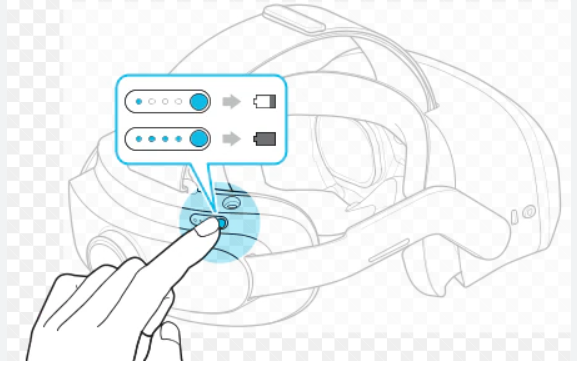
7. In the VR system, turn on the controllers or select the “cancel” button with your fingers if you are not using controllers.
8. Properly connected goggles should display a message on the computer desktop as in the graphic below
Guide for starting the VIVE XR ELITE set: https://www.vive.com/au/support/focus3/category_howto/about-headset.html
Guide for starting the VIVE FOCUS 3 set: https://www.vive.com/eu/support/focus3/category_howto/setting-up-with-the-companion-app.html